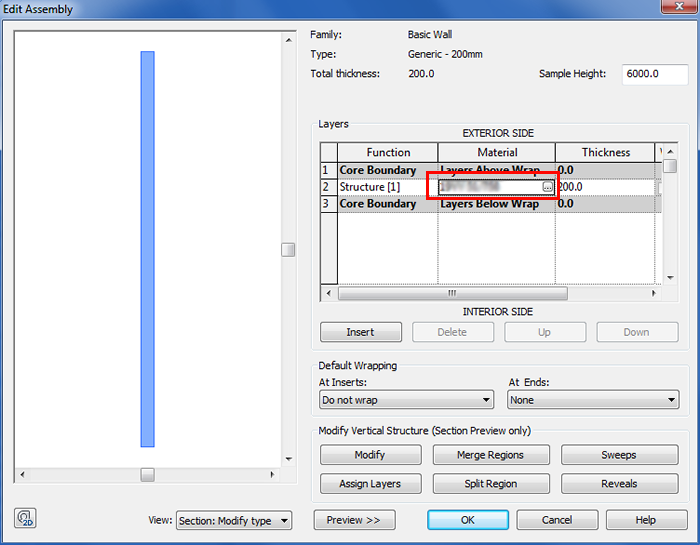| Using Plug-in in Revit. | back home |
Unfortunately Revit is very closed from external developers and doesn't let plug-in work user friendly. Using our palette
colours are shown through a simple example.
This screen shows the plugin (colourwheel) on the ribbon which calls the plugin screen.
The plugin window will be opened. You can select a color. Selecting a color from the plugin.
After pressing the „edit type”, the following window is opened. Click on the edit button.
Select a material.
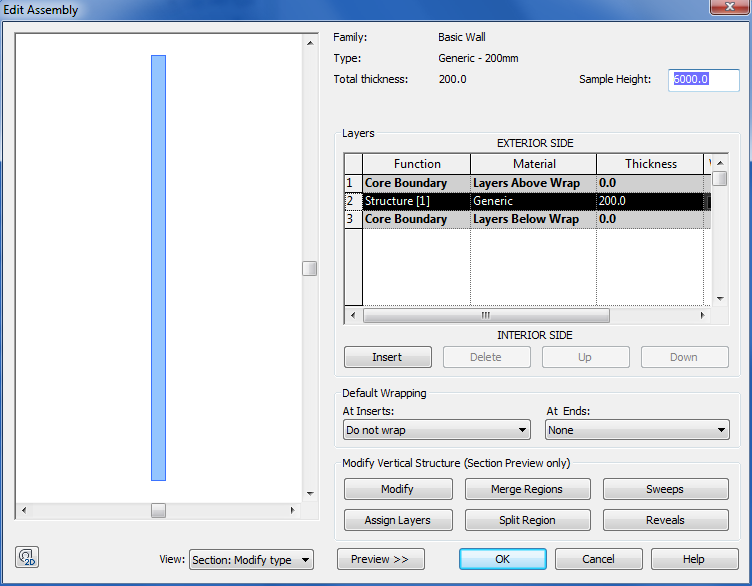
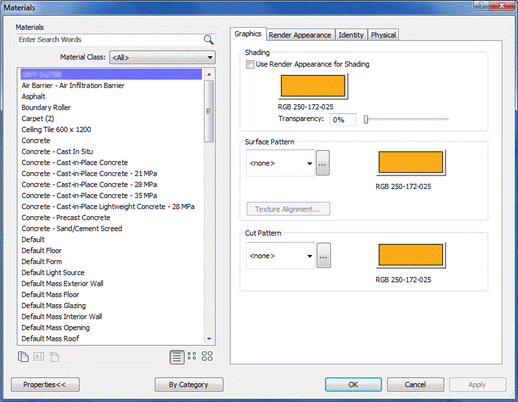
This is the material editor, where the plugin includes their own materials. Only the parameters on the Graphics page can be given by the plugin. On the left hand side you can see the plugin colors, on the right hand side the color and its RGB code. By clicking on the color, the color window appears, where you can add the color to custom color (then press ok).
Click on the „Render Appearance”, click on the RGB value, which opens the color window, where you can select the color from the „custom colors”. This is not really user friendly, but Revit doesn’t let any other way to use plugin colors as material.
Now, the material has the plugin color. Click on the ok button to apply.